I’ve posted a guide (in Swedish) on how to process DSLR-images with PixInsight at:
Guide: Behandling av DSLR-bilder i PixInsight
A rough translation in English:
Here is an example of a workflow for processing DSLR images in PixInsight. Note that the workflow is supposed to be used as the basis for general treatment in PixInsight of astrophotos taken with DSLR camera. Other values and steps are always required to achieve optimal results for each individual image. I would appreciate additional tips and steps as this workflow has evolved through trial and error to some extent.
====== LINEAR IMAGE ======
1. Stack LIGHTs, DARKs, BIAS (a Master BIAS of a few hundred images preferably produced with the help of the Super Bias tool, is recommended) and possibly FLATs (they may introduce additional noise), with BPP, select Linear Fit Clipping rejection algorithm for Lights (best for many images and will deal with most images even if they include satellite tracks or not completely round stars) or Winsorized Sigma Clipping (also quite good). Tick CFA images and Optimize dark frames and use Bayer / mosaic pattern RGGB and DeBayer VNG method. Select one of the best images as Registration Reference Image.
2. Open the generated master light file and turn on STF without linking the RGB channels to show the image adapted for displays (nonlinear) since the stacking creates a linear image.
3. Use DC to crop any ugly edges.
4. Select a Preview of an area of the image (one twentieth or so of the full image) with few stars and no nebulosity. Run BN with the area as reference.
5. Link the RGB channels in STF and apply it again.
6. Select another preview of an area of the image with many stars of different colors (one twentieth up to half of the picture is about right) or if the image consists largely of a galaxy, the whole galaxy. Run CC with the preview as white reference (use Structure Detection when stars are marked instead of a galaxy). Reuse the preview of the previous step as a background reference. If stars are selected for white reference, you should also adjust the Lower Limit of the white reference so that only the stars and no nebulosity or background will be included (check with R: G: and B: values in the status bar at the bottom of the main window, a nominal value should be about 0.1).
7. Apply STF with RGB channels linked.
8. Use ABE (or DBE if the object occupies most of the image, click 20-100 points regularly in the background should be enough for DBE) Function Degree 4, Subtraction, followed by Division. Then Function Degree 9, Subtraction, followed by Division. Make sure Normalize, Discard background model and Replace target image are checked when the ABE or DBE is applied.
9. Use the CBR script (at least for Canon cameras, I do not know how it works for other brands), be sure Protect from highlights is checked. Rotate the image 90 degrees and use the CBR script again. Rotate back the image. The script works best if all individual subs are taken with the similar rotation.
10. Clone the image and drag the New Instance button from STF to the button bar at the bottom of HT. Drag the New Instance button from HT to the cloned image to convert from linear to nonlinear image.
11. Inverse mask the linear original image with the cloned nonlinear image (menu item Mask->Select Mask and check the Invert Mask and select Mask->Enable Mask).
12. Reduce noise with MMT, 5 layers is adequate with the following values (Layer: [t, s, a]):
1: [0.0500, 0.06, 1.0000]
2: [0.0300, 0.06, 1.0000]
3: [0.0200, 0.06, 1.0000]
4: [0.0100, 0.06, 1.0000]
5: [0.0050, 0.06, 1.0000]
If the image is very noisy, you can use 6 layers and:
1: [0.7000, 0.25, 1.5000]
2: [0.5000, 0.25, 1.5000]
3: [0.3000, 0.25, 1.5000]
4: [0.2000, 0.25, 1.5000]
5: [0.2000, 0.25, 1.5000]
6: [0.2000, 0.25, 1.5000]
13. Turn off the mask (by Mask->Enable Mask again)
14. Pull the New Instance button from STF to the button bar at the bottom of HT. Drag the New Instance button from HT to the picture to convert from linear to nonlinear image.
====== NONLINEAR IMAGE =======
15. Make sure the picture is selected in the HT so that the RGB graphs are visible. Drag the left slider below the graphs so that the percentage of Shadows does not go over 0.0000%. Drag the middle slider to the right so that the darkest parts of the picture has R: G: and B: values around 0.1 (check by investigating the values on the Real-Time Preview). Apply on the picture.
16. Run SCNR (Green, Average Neutral, 1.00 Preserve Lightness) (it’s probably possible to run this anytime after the image has become nonlinear, the most important thing is that there are no green areas when the image is finished)
17. Run MS 1000 iterations.
18. Apply HT according to step 15.
19. If necessary, reduce the noise with MLT (preferably with high contrast copy of the image as inverse mask) or ACDNR (difficult to give any general values for these since it depends on how noisy the picture is). Highlight a preview and test against this before the applying noise reduction on the entire image. The important thing is not to reduce the noise so much that the faintest stars or nebulosity details disappear!
20. Run HDRMT (1 Iterations, no Overdrive, B3 Spline (5) To Lightness, Lightness Mask). Select the number of layers between 3-6 (the number of layers which makes the size of the stars smallest tend to be OK).
21. Run ET SMI Order 0.3-1.0 (the less noise the higher you can probably use), Smoothing 0 and Lightness Mask. If the colors are too strong, you can run this on luminance only (Channel Extraction with CIE L * a * b and apply on the L-picture, then run Channel Combination with CIE L * a * b on the original image and the three images created with the Channel Extraction selected as the Source Images).
22. Apply HT according to step 15.
23. Run ET PIP Order 0.3-1.0 (the less noise the higher you can probably use), Smoothing 0 and Lightness Mask. If the colors are too strong, you can run this on luminance only (Channel Extraction with CIE L * a * b and apply on the L-picture, then run Channel Combination with CIE L * a * b on the original image and the three images created with the Channel Extraction selected as the Source Images).
24. Apply HT according to step 15.
25. Improve the colors with CS according to taste.
26. You can save the image in .png format for further color processing, noise reduction and signal improvement in other imaging software or continue with PixInsight until you are satisfied.
====== Process NEBULOSITY separately if present in the image =======
27. Clone the picture, call it o.
28. Clone o, call it s.
29. Apply SM on s: Noise threshold of 0.1000, the Star mask, Scale 7, the Large-Scale 3, the Small-Scale 1 Compensation 2, Smoothness 8 are good starting values.
30. Apply MT on s (with the star mask from the previous step activated): Interlacing 1, Iterations 3, Amount 1.00, globular Structure Element, Size 7 (49 elements), Way 1 of 1. Start by running Erosion. Alternate with Closing, Morphological Median and Midpoint until the smaller stars disappear.
31. Apply RS to s to mask big stars: Pull the Lower Limit so that as many remaining stars as possible are selected and as little nebulosity as possible is included (marked in white in the otherwise black background). Use Smooothness between 10-30.
You can run this step iteratively on the created mask if you want to get more control on the star mask.
32. Use the mask in the previous step inverted on s to only affect the nebula.
33. Run HDRT and / or LHE (LHE very gently) on the nebula to increase the contrast in the details.
34. Process the nebulosity according to taste, e.g. use ET according to step 21-24 to highlight nebulosity even more.
35. Use PixelMath with the following formula on o:
F = 0.4; (1- (1- $ T) * (1-s) * F) + (T * ~ $ F)
(F = 0.2-0.6 is usually good)
36. Apply HT according to step 15.
37. Repeat steps 35-36 if possible without producing an unnatural picture.
38. Done! Save in .png for further processing in another image program and for saving in .jpg format (avoid storing .jpg with PixInsight since the color profiles are not always OK).
Abbreviations:
BPP BatchPreProcessing
STF Screen Transfer Function
DC: Dynamic Crop
ABE: AutomaticBackgroundExtractor
DBE: DynamicBackgroundExtractor
CBR: CanonBandingReduction
BN: BackgroundNeutralization
CC: Color Calibration
HT: Histogramtransformation
CS: ColorSaturation
MMT: Multiscale Media Transform
MS: MaskedStretch
MLT: Multiscale Linear Transform
SM: Star Mask
MT MorphologicalTransformation
RS: Rank Selection
HDRMT: HDRMultiscaleTransform
ET ExponentialTransform
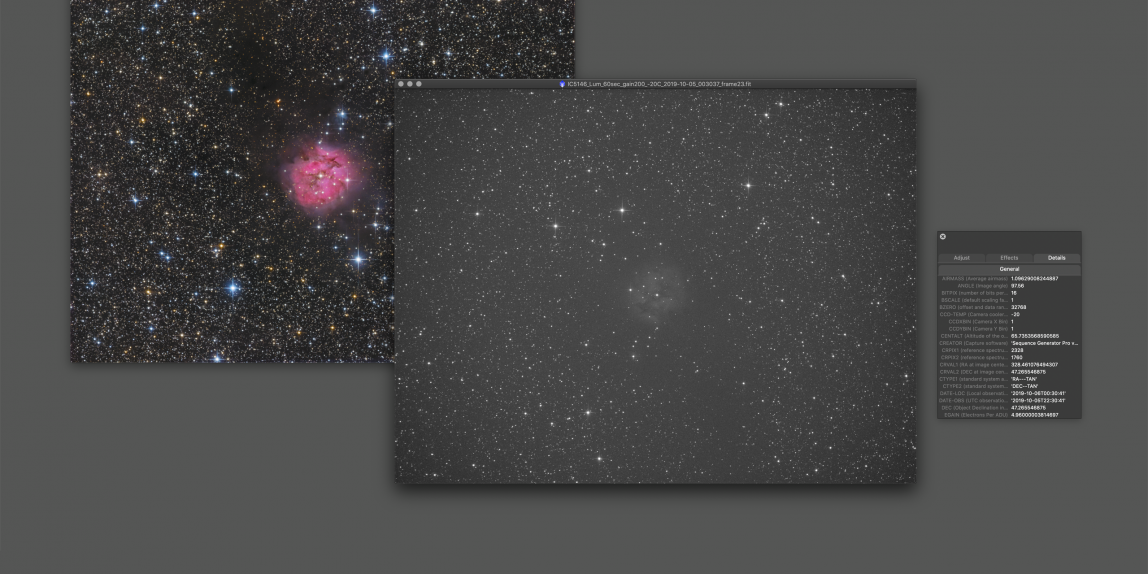
Hello Peter,
i’m a hobby-astronomer from the North of Germany (near Rostock), 40 years old. I like your pictures very much. I have also an Esprit 80/400 from Skywatcher with field flattener and IDAS LPS-P2. Thee Mount is a AZ EQ5-GT + autoguiding with Mgen. I use a Canon 700Da cooled since 2 months and work with deepskystacker. The results are indifferent.
I think about to start with pixinsight. So i’m interested in your new guide. But i’m don’t understand swedish. Did you plan a translation in english or german in the next time? I would like to learn more about your processing picture with this equipment. Maybe we can meet us in South-Sweden or North-Germany some time.
Many greetings
Henning Schmidt
Thank you Henning!
A rough English translation is now available.
That’s nearly the same setup as me. Did you suffer the same problems with the Esprit as I did (check: https://astrophotos.se/?p=468)? At least it was quite easy to fix! Wouldn’t hesitate to recommend it.
Yes, at least I’m in South-Sweden (Skåne) regularly (visiting relatives mostly).
Clear skies!
Peter